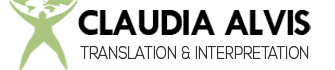I wanted to use this blog to share some of the applications that I personally find very useful in my job as a translator.
One of those applications is called Direct Folders, a very discreet (and free!) application, yet an invaluable time-saver. DF keeps track of all the recent and favorite folders, and displays them in a context menu available from pretty much any Explorer window, even inside applications.
Double-clicking (mouse left button) on an empty area in an Explorer window brings up the DF Menu that shows the Recent folders expandable menu and the saved Favorite folders. Since I use one parent folder to keep all my translation-related files, I saved it as a favorite and named it ‘TRANS’. So no matter where I am, I can always access that folder in two clicks.

Now, imagine a clients emails a small file for a quick quote. I don’t know if the client will accept the quote or not, so I prefer to save the file in a temporal folder (see ‘Temp’ in the above image). Since I use Workbench to analyse my files, I’ll use that example, but DF works from most applications. So, I open Workbench and go to Tools>Analyse>Add… But instead of browsing to the location of the file, I just double click on an empty space to pull up DF, and click on ‘Temp’. The file should be there:

If the file has already been saved in another location (that’s not a saved favorite), that location will be in the Recent folders area.
Let’s say the client approves the project. Being a freelancer, keeping all the files perfectly organized is utmost important, so every project should have its own folder, including this new one. So I create a specific folder for this project and save the file–the name is irrelevant but let’s say it’s ‘Happy Client Project 1’.
Here’s the nice part: the client remembers that there is a glossary and a couple of screen-shots and sends them in an email. Most email clients have a ‘Save all’ or ‘Save as’ dialog, which pulls up an Explorer window (with an empty space to double-click) or a list of folders based on their location (where there is no empty space). If an Explorer window is open, just double-click on an empty-space and go to Recent, the project folder should be on the list of recent folders.

In some email clients like Thunderbird, ‘Save all’ pulls up a non-clickable ‘Browse For Folder’ window. In those cases, double-clicking doesn’t work. But DF will automatically select same folder from any Explorer window. For instance, open any Explorer window, double-click, go to Recent and open the project folder. The ‘Browse For Folder’ window will automatically open the same folder so the files can be saved there.

Since I usually work in one or just a few projects at a time, DF allows me a “quick and direct access” to the location of my active projects. It can also ‘remember’ where I keep my TMs or a client-specific glossary without having to waste much time trying to find any particular file. Granted, it has to be in a recently opened folder.
Direct Folders can save a few seconds at a time, but for a freelancer, productivity is everything and every second is important. The freeware version has many more features and there’s also a Pro version. The website is Direct Folders. Highly recommended.
Claudia