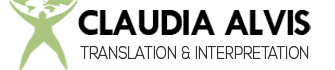Increased productivity and shortcuts for multiple and single-monitor set-ups
Most people with more than one monitor will agree that a multiple-monitor set-up can improve productivity. In fact, a study commissioned by Fujitsu showed that having two monitors increases productivity by 8.4% and having three monitors increases productivity by 35.5%; a study by Jon Peddie Research showed a productivity increase of 42%!
Another study by NEC concluded about text editing tasks: “… both the 24-inch widescreen and 20-inch dual screens were significantly more productive than the 20-inch single monitor configuration in completing these text tasks.” And: “With the costs of larger LCD displays falling, the smaller, (less than 19-inch) monitor is no longer justified in terms of productivity returns and worker well-being… Based on performance and preference from this study, large widescreen or multiple monitor configurations are recommended for use in any situation where multiple documents of information are an ordinary part of the work.” The same report showed a Return of Investment of 600% in certain work environments.
It is also important to note that many studies show that the increase in productivity decreases with monitors that are 26 inches or larger.
Having multiple monitors also has its disadvantages; mainly, space problems. But if you have the space, I say go for it. The only thing needed is a video card that allows the use of multiple monitors or one display adapter (like the ones made by EVGA) per monitor.
Once the multiple monitors are installed, navigating throughout the extended display can be tricky. A simple way to manage all the monitors and windows (even for a single monitor set-up) is through a simple but very useful utility called reSizer. It enables keyboard shortcuts to switch, focus, move, resize and change other window properties in a fast and intuitive way without even touching the mouse. Some of my favorite reSizer shortcuts are: […]