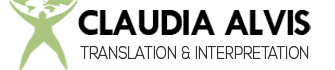This video tutorial shows how easy it is to perform a Quality Assurance check and a Terminology QA Check on a SDL Trados unclean Word file. The QA Check will analyze SDLX compatible files (like SDL Trados unclean Word files) against a Termbase to make sure the terms in the termbase were used in the translation. The QA Check can find potential errors and issues like missing or partially missing translations, inconsistent translations, multiple dots or spaces, etc. The tool will produce an report with a list of all the issues found. The list is interactive so clicking on the report item will jump to the respective segment where the issue was found. The files can be corrected directly from SDL Edit (included in the Trados Suite) and saved as an unclean file.
Click for the video tutorial and a simple list of 10 steps.
QA check on an unclean Word file
If you’re already familiar with SDL Edit. Here’s a simplified list of steps.
- 1. Save the unclean Word file as an RTF file. Close the file.
- 2. From SDL Edit select File>New translation.
- 3. Set the settings, open the RTF unclean file and select Paragraph in Segmentation Rules.
- 4. Save the ITD file.
- 5. Add the Multiterm Termbase.
- 6. Go to Tools>QA Check and select the options to check. Create a log file and run the QA Check.
- 7. Click on View to see the report and correct the translation as needed.
- 8. Save the ITD file.
- 9. Create the corrected unclean Word file (*.RTF). Go to File>Create Translation.
- 10. (Optional) Open the RTF file and Save it as a Word file (*.doc).